The Optimus Popularis is the latest insane keyboard to be produced by the Art Lebedev Studio. Each key on this compact keyboard can display any image, and be assigned any function. It’s the ultimate programmable keyboard, capable of displaying multiple input languages, or custom key legends for each program.
The Popularis is also exceedingly rare, with few units being produced and an ultra-premium price point. Still, if you work in multiple languages, use strange symbols or just want a technological marvel to sit on your desk, then the Popularis can be worthwhile.
We just received a couple Optimus Popularis units in stock, and I just had to try one for myself. Read on for my hands-on review!
Design
The Optimus Popularis is immediately different-looking from a normal keyboard, with tiny displays visible beneath each half-inch transparent key. These are set in a black plastic chassis, which contrasts well with the white sloped frame. A small ‘Art. Lebedev Studio’ label is set below the space bar and serves as the only real ornamentation.
Each standard-size key has a resolution of 72 x 72 pixels; the display boasts 18-bit colour and updates at 10 frames per second. There are 77 keys on the board, plus a function key for switching between layouts and a display bar that lies between the first and second rows of the keyboard.
The body of the Popularis is made from an amalgamation of aluminium and plastic, granting it a sturdy in-hand feel that feels as solid as top-tier mechanical keyboards. The Optimus Popularis is compact too, measuring 293 x 186 x 19mm. The keyboard is about 60% the width of a full-size model, although a little taller.
On the bottom of the keyboard, we find only the creator’s logo, regulatory information and five small rubber feet.
The Popularis connects over USB, with an additional power cable permitting the keyboard’s advanced functions. The power cable is sufficiently long to reach nearby outlets and comes with replaceable, rotatable plugs for use in the UK, US and Europe.
Software
Customisation of the keyboard is done through the Optimus Popularis Configurator. The software, available for Windows (XP or later) and Mac OS X (10.8 or later), allows you to control both the look and functionality of the keyboard.
Each key can be changed to display text or an image. You can also set a key to display a widget; so far there is a Gmail notifier, a CPU monitor, a RAM monitor, a network activity monitor and a clock. Each option has its own settings; for example the ‘draw text’ option allows you to choose a face, size, case, style and colours.
You can select multiple keys by clicking and dragging on the layout displayed in Configurator. This is handy for changing the font or background colour of your keyboard.
Each key can also have an action assigned to it beyond its standard function. You can re-assign it to a different key, run a program or perform a basic macro. You can also open specific web addresses or locations on your computer.
You can define multiple keyboard layouts, which can be imported or exported at will. The Art Lebedev Studio has produced a small number of sample layouts, including multiple input languages, applications like Word and Photoshop, and even games like Call of Duty and Microsoft Flight Simulator.
These layouts can be swapped through the use of the Function key and a number, or when a specific program is launched – for example, Photoshop legends appear when the application is active. This allows the keyboard to adapt well to your needs.
Hands-on Impressions
The Optimus Popularis immediately attracts attention. Using it in a café was an interesting experience; I received questions from children and grandmothers alike as the keys flashed between letters, symbols, images and widgets. Nerds appreciated the CPU and network performance graphs, and we all laughed when I accidentally set every key on the keyboard to show a tiny, accurate clock.
Back at home, I set to work crafting a layout. I went for something simple – a UK English layout, with a full line of widgets in the display bar and a few messages for keyboard enthusiasts. I chose a nice font – Source Sans Pro Semibold – and a pleasant white-on-blue colour scheme. Later, I went for more eye-catching displays, including rainbow rows or setting each key to show a different Korean pop star.
The software was relatively straight-forward to use, although I definitely have some feature requests after using it. For example, I wish it were possible to set an image to span multiple keys. I also need to create my desired custom space bar in Photoshop, in order to work around a limitation on the number of characters that can be added to a key when using the ‘text display’ mode. Finally, the font size and colour selectors could be improved, as they were functional but decidedly old-school.
Typing on the Optimus Popularis was better than I expected, if not quite as good as a mechanical keyboard in terms of key travel and tactile feedback. According to the excellent typist.hu typing test, I wrote at a speed of ~55 words per minute on the Popularis, compared to around ~80 words per minute on my daily driver, a Max Keyboard Blackbird with brown switches. That measure was taken after only an hour or so of use, and I’m confident that the difference in speed will shrink as I continue to use the Optimus Popularis. You’re unlikely to write a thesis on the Popularis, but it’s good to know that you could.
A great thing about the Popularis that I didn’t expect is how easy it was to use in the dark. It makes sense – the entire key is lit up, not just the legends – but I simply didn’t consider it until I realised I hadn’t noticed the sun going down and the room becoming pitch-black!
Conclusion
The Optimus Popularis is an utterly unique keyboard. While it is too expensive for the average user, it nonetheless represents an exciting ideal for the future of keyboards, where they can truly adapt to meet the changing needs of each user. Hopefully we will see some of the same technology in a more affordable keyboard in the future. For the meantime, the Popularis serves well as a super-niche tool, and a status symbol for the keyboard elite.




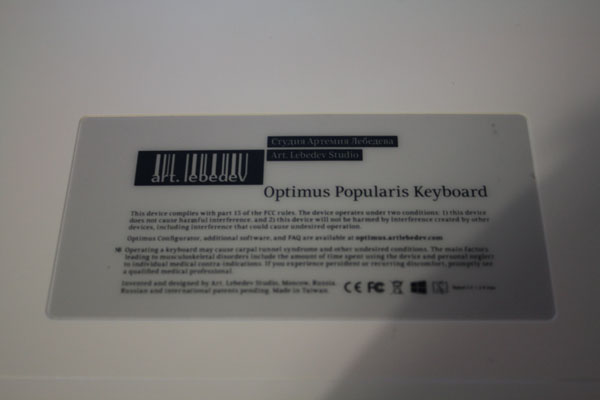

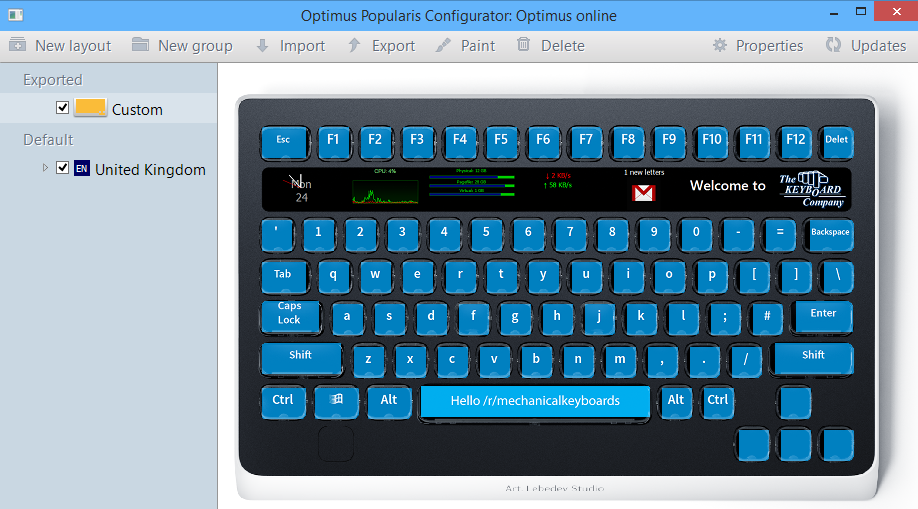
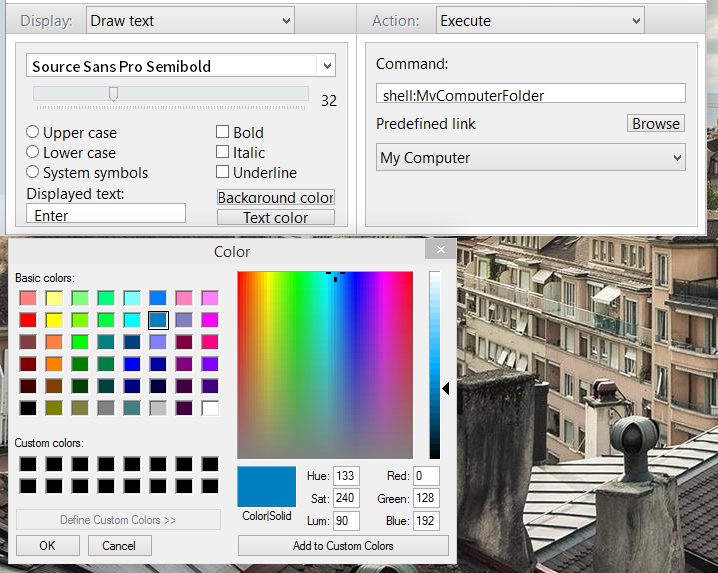































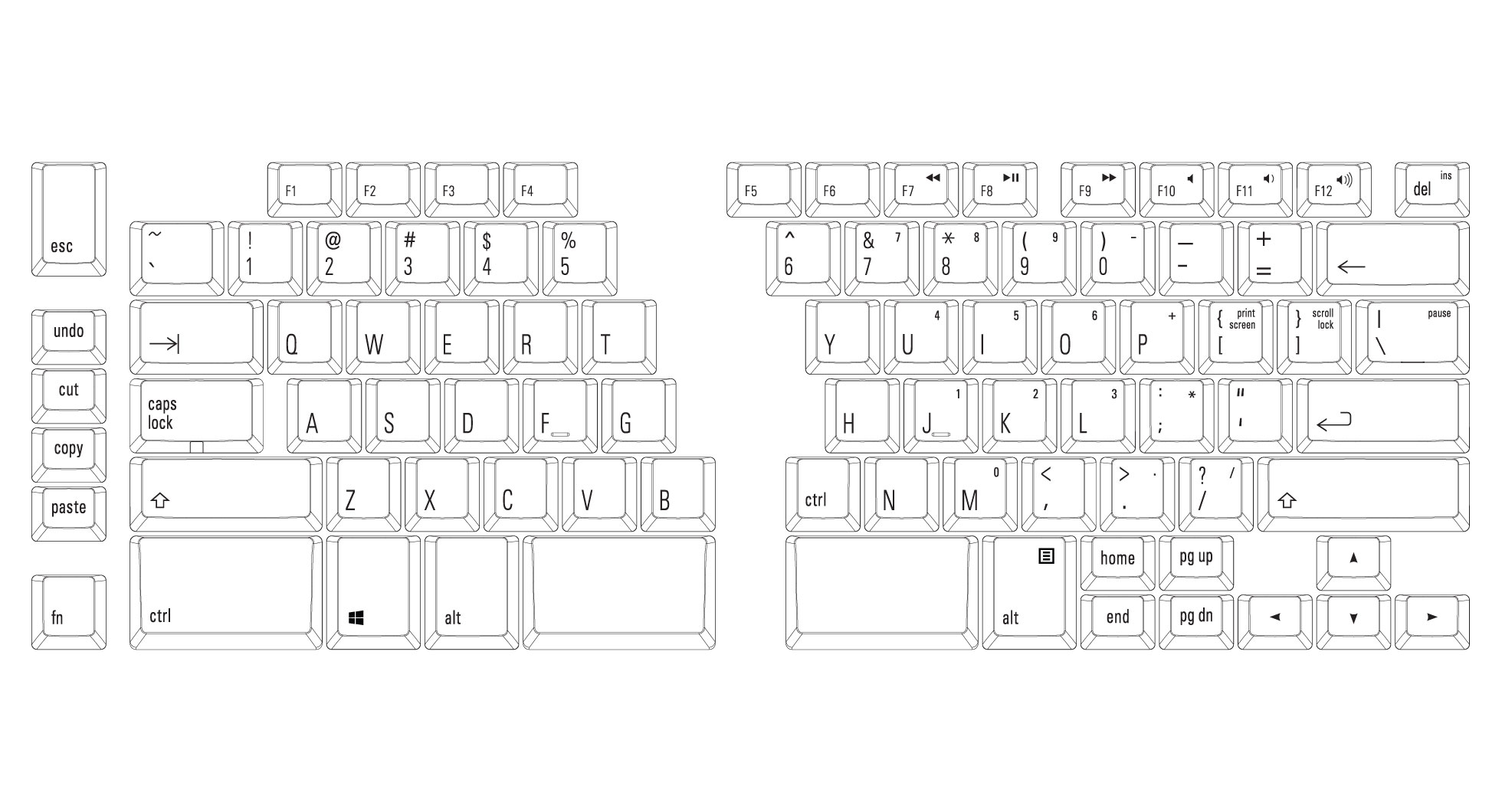


















Recent Comments