
Today we’re taking a look at the latest keyboard from Cherry, the MX Board 6.0. When we last looked at a Cherry keyboard, it was the MX Board 3.0. We found that to be a nice keyboard with unusual low-profile keycaps, and so I’m excited to see what innovations Cherry have packed into the new model. Let’s get started!
Features & Specifications
- Cherry MX red switches with NKRO
- RealKey fully analogue signal processing
- Red backlighting (100 brightness levels)
- Media, backlighting adjust and Windows lock keys
- Aluminium (sanded-finish) housing
- Removable wrist rest
- 2 metre textile-covered USB cable
- 454 x 147 x 28.4 millimetres (keyboard only)
- 1350 grams (wrist rest is 257 grams)
Unboxing
The MX Board 6.0 comes in a classy black cardboard box, with little more than Cherry’s logo and the MX Board 6.0 writing. On the back, you get the standard features and a photo of the keyboard.

Let’s take the keyboard out of the box and discard the usual literature. The keyboard comes wrapped in this nice microfibre cloth, with the MX Board 6.0 logo imprinted upon it. Hang onto this – it’ll be great to use whenever you’re taking your keyboard to a LAN or leaving it unused for a long period of time, to prevent dust build-up.
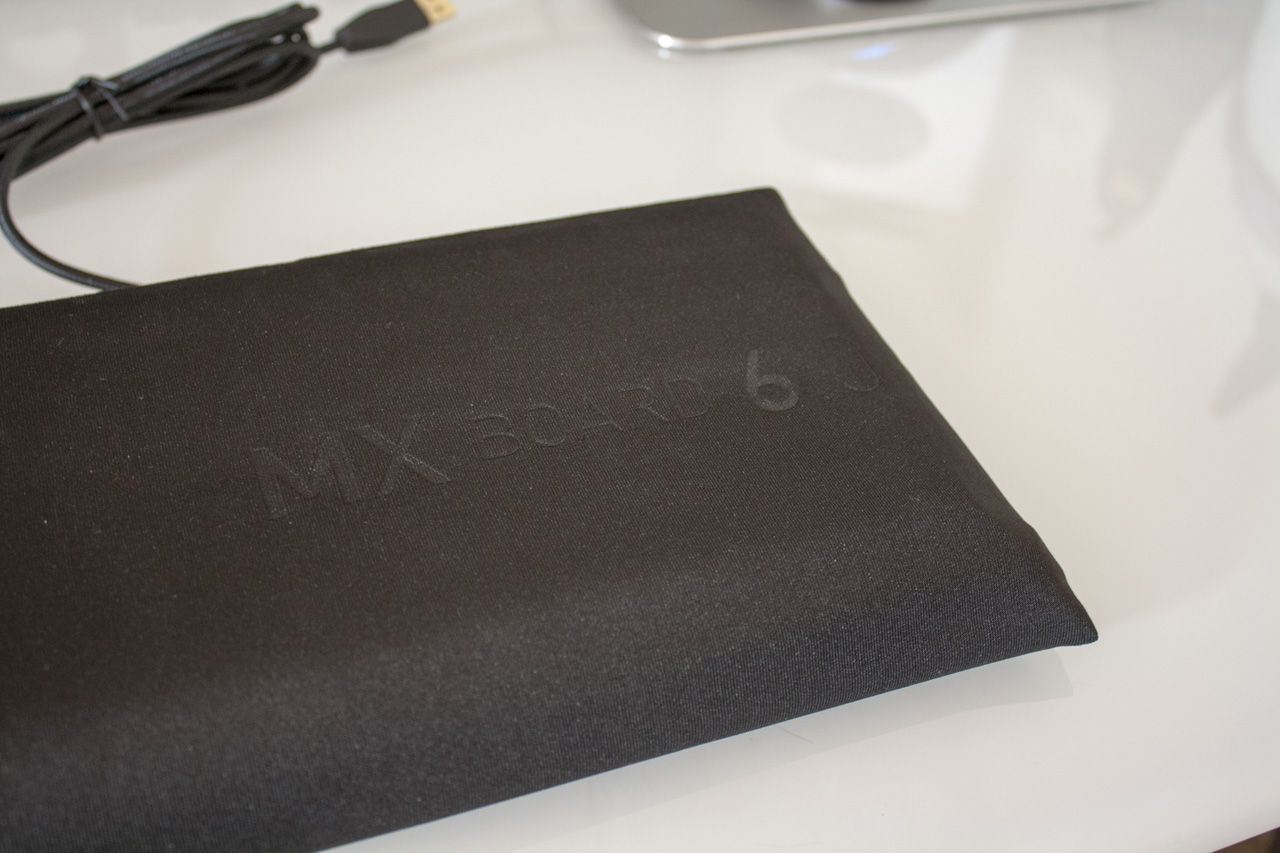
Now let’s take a look at the keyboard itself.
Design
The MX Board 6.0 lives up to its premium price point with a very swanky design. Sanded aluminium is used for the upper housing, with a grease-resistant coating that should keep it in good condition for a long time. The aluminium extends down the front and half of the sides, with sloped edges that remind me of the T-34. Like that mechanical marvel, this keyboard is an impressive bit of kit – and it gets more impressive when it lights up.

At the heart of this keyboard are Cherry’s own MX Red switches. With many keyboards moving to competing switches, it’s nice to feel genuine Cherry switches once again.

The MX Board 6.0 has fairly short ABS keycaps, lasered to allow the backlighting through.

The keyboard includes red LEDs, with an unprecedented 100 levels of brightness. There are +/- 1% keys on F5 and F6, with +/- 10% keys on F7 and F8 to speed things up. There’s also an off setting, toggled with F9. The backlighting feels like a warmer red to me than other keyboards I’ve used, and I appreciate that.

The layout is quite standard at this stage, with a few exceptions. There’s a function key in the lower section of the keyboard, which allows access to the volume and backlight controls. The upper right corner of the keyboard, where most keyboards have status LEDs, is instead filled with more keys: a Windows lock key and skip forward / play / skip back buttons. This is a useful use of this space, but it raises a question – how does the keyboard signal that Caps Lock is on?

The MX Board 6.0 actually includes dual-colour LEDs for Caps Lock, Scroll Lock and Num Lock, plus Windows and the Win Lock key. That means these keys can glow blue instead of red when that particular function is active. Note that the backlight controls don’t affect these keys, so they will always be on quite a bright setting.

The keyboard also comes with a rubber wrist rest.

Turn over the keyboard, and you have the standard arrangement of rubber feet and a pair of flip-out plastic feet for getting a bit of tilt on. The keyboard also includes a magnetic connector for the wrist rest, making it easy to add or remove the rest as needed.

Finally, the cable. This is a usual braided cable, ending in a gold connector. You have two metres to play with, which should be suitable for most all situations. The cable initially looks like it might be removable, but it is not – don’t tug on it!

Impressions
Typing on the Cherry MX Board 6.0 feels great, with the light Red switches providing a calming report and just enough feedback to make high speed typing easy. While the keys are a little more tightly spaced than the average full-size keyboard, this kept the keyboard’s footprint at a manageable level and never caused issues. The low-profile ABS keycaps themselves are nice, with a very clear font used and no typographic oddities to be found. I’ve always been surprised that there are so few low-profile mechanical keyboards, so the MX Board 6.0 is a solid addition to that small pool.

The wrist rest was another good inclusion, making typing for long periods more comfortable. The rubber coating feels a little sticky and is hard to clean, but it does look good if you can keep it spick and span.
The media keys were also quite useful, particularly the skip and pause keys in the upper right. Usually these are hidden in a function layer, so it was great to be able to hit just one key and get an instant result.

The unique feature of this keyboard is the RealKey signal processing, an analogue system which Cherry hold reduces key input lag from 20ms to just 1ms. This sounds great, but ultimately it’s impossible to tell the difference between the MX Board 6.0 and another keyboard that lacks this technology. When the average human can only react to something in 200ms, reducing input lag by 19ms is largely irrelevant. I’d welcome a blind trial of the technology to prove its efficacy.
The red LEDs used on the MX Board 6.0 – and the 100 levels of brightness – are impressive and work well, ensuring you’ll always find a suitable level. I like the colour of these too, which seems a little warmer than most red LEDs I’ve seen.
It is vexing to see that the bright blue status LEDs cannot be turned down though. I never engage Windows lock as I use the key frequently, so I had to just deal with a very bright LED behind a large symbol, which was capable of leaving an after-image in my eye late at night. Not cool, Cherry.
Conclusion
The MX Board 6.0 is a bold keyboard, with a stylish metal design, dependable Cherry switches and a few cool features. It’s hard to tell the impact of the RealKey analogue signal processing that Cherry have been so proud of, but the keyboard feels responsive and handles NKRO with ease. While there are a few niggling factors to be aware of, this is a solid premium keyboard and it’s definitely worth a try.
The MX Board 6.0 is available now at Keyboard Co right here.
Pros
- Cherry MX switches feel as great as ever
- Incredible range and precision for backlighting
- Aluminium chassis provides a feeling of definite quality
Cons
- Rubber-coated wrist rest picks up debris quickly and is sticky in hot weather
- Blue status LEDs (Win / Num / Scroll) cannot be dimmed, clash with red LEDs
- RealKey analogue signal processing is impossible to distinguish
Link
Thanks for checking out the article. Be sure to let us know what you think in the comments below!














 They boast a smoother and more stable feel thanks to an internal leaf spring that tries to keep resistance at the same level throughout a key press. They’re also quieter than Cherry switches (and even quieter than Matias’ Quiet Click switches), making them ideal for office use or late night gaming. Finally, the switch housing is transparent, making them compatible with (RGB) backlighting.
They boast a smoother and more stable feel thanks to an internal leaf spring that tries to keep resistance at the same level throughout a key press. They’re also quieter than Cherry switches (and even quieter than Matias’ Quiet Click switches), making them ideal for office use or late night gaming. Finally, the switch housing is transparent, making them compatible with (RGB) backlighting.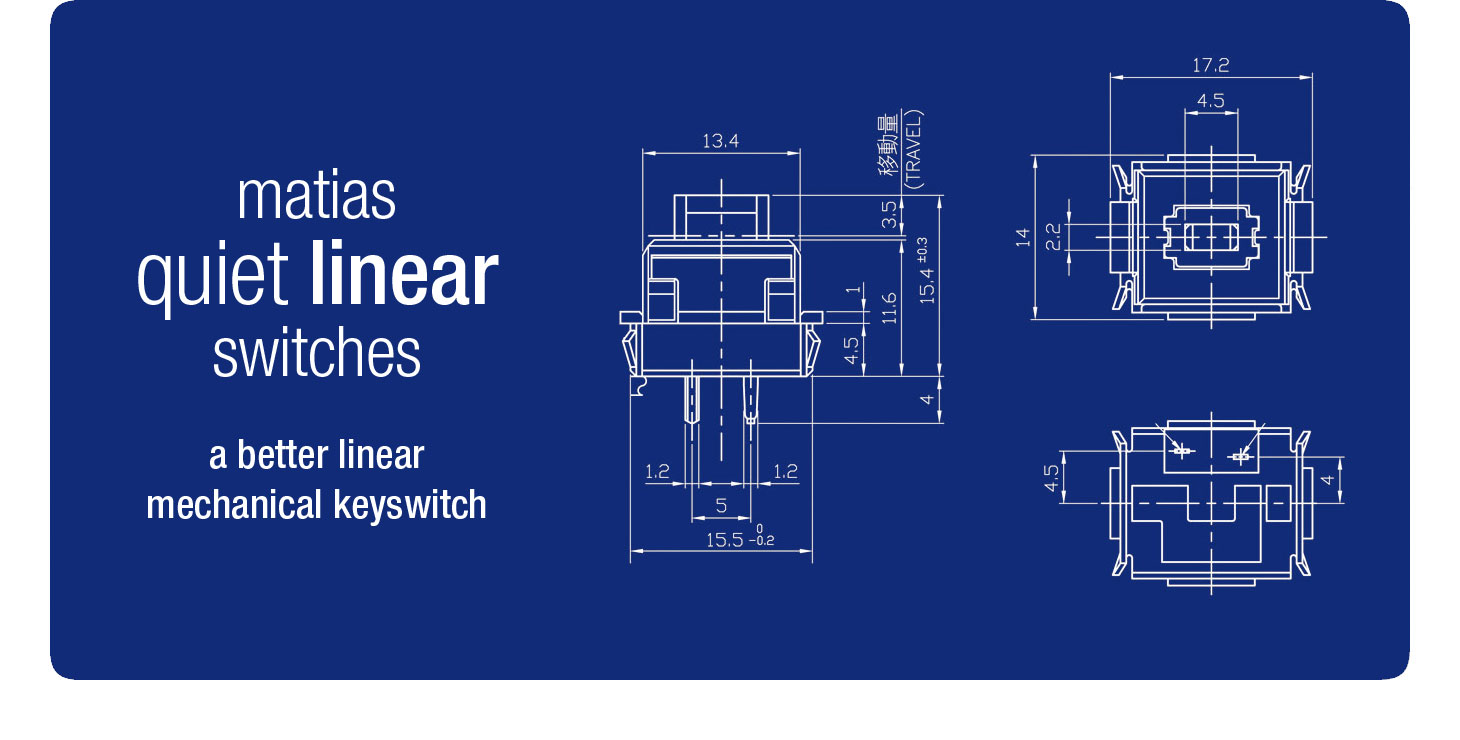

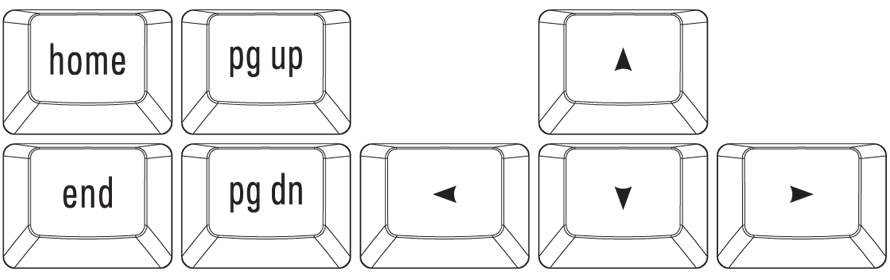
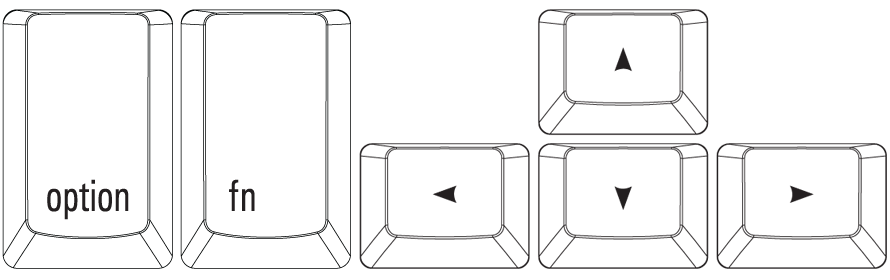
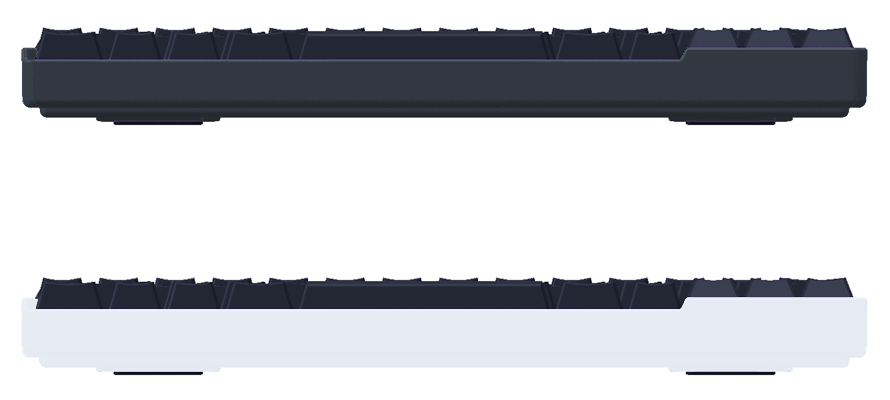


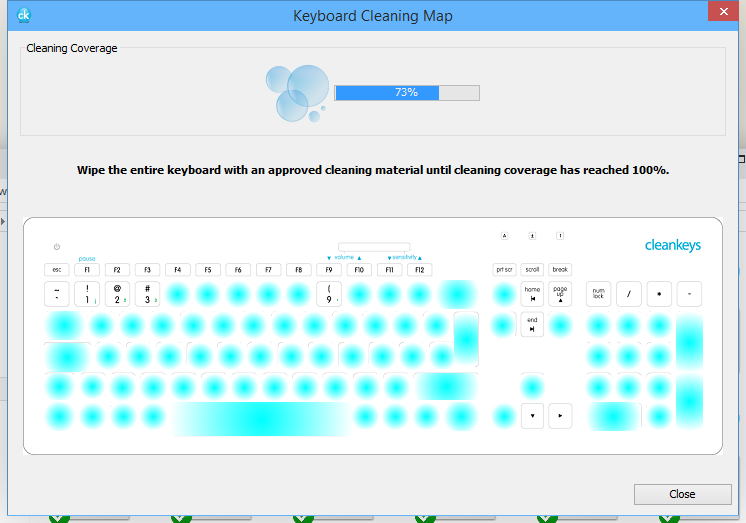
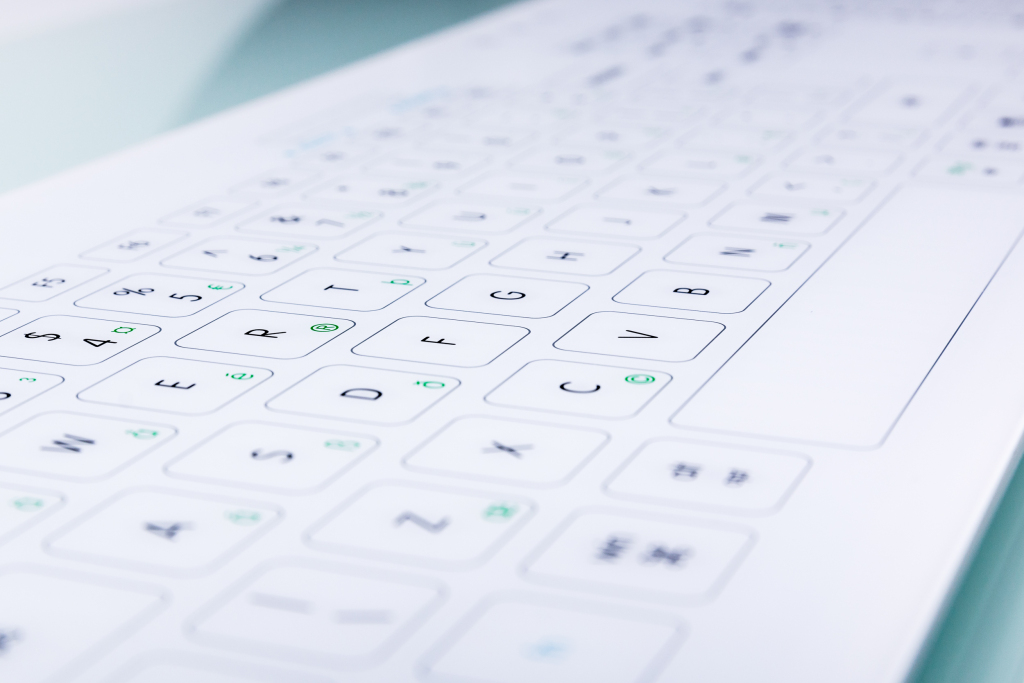


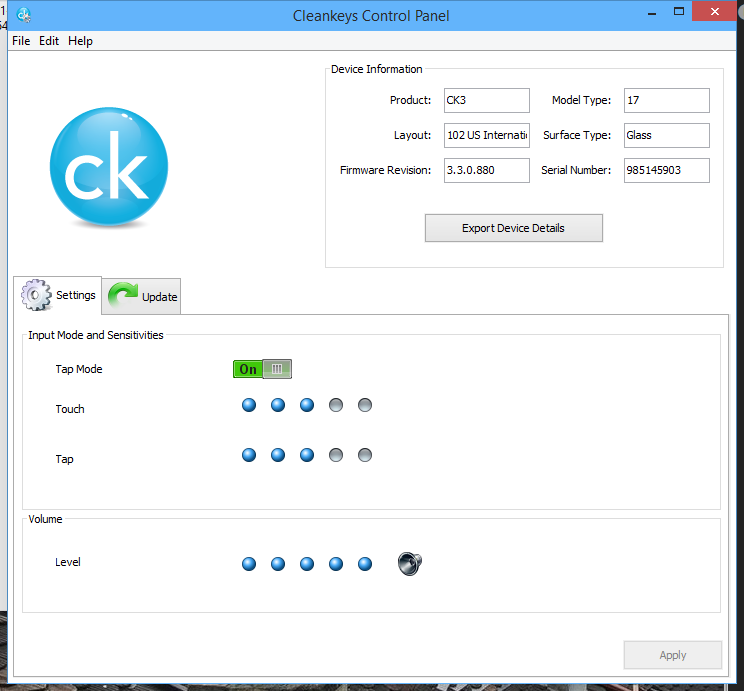


















Recent Comments