When I was a boy, keyboards only came in one size: large. 104 or 105 keys were the norm, and anything less would make you feel a little short changed! As mechanical keyboards have exploded in popularity, keyboard makers have created new layouts (and repopularised old ones!) with far fewer keys. We’re talking about Tenkeyless keyboards with 87 keys, or keyboards with 75%, 60% or even 40% of the keys you’d expect on a full-size keyboard.
In this article, we’ll show you some of the most popular keyboard form factors, tell you about their strengths and weaknesses, and suggest some of our favourite keyboards of that type.
Full-size (100%)
Full-size keyboards. These have 104, 105 or even 108 keys depending on whether you’re talking about ANSI (USA), ISO (EU) or JIS (Japan) layouts.
Generally the alphanumerics, navigational cluster and number pad are separated horizontally, with the F keys running along the top.

This keyboard comes with an integrated number pad, typically on the right side, which is great if you’re inputting numbers frequently or you need the maximum number of keys at your disposal (for complex games like flight sims, for example).
RECOMMENDED KEYBOARDS:
See all 100% full-size keyboards
1800-Compact
1800-Compact is an alternative full-size layout that has the same number of keys as a full-size keyboard in a slightly more compact arrangement. Here, the arrow keys are squished below the Enter key, while the other navigational keys go above the number pad.

Credit: /u/wholypantalones on Reddit
The result is a keyboard that looks unique, has all the keys of a full-size keyboard and takes up a tiny bit less space. Of course, you will need to relearn where those relocated keys have ended up, but it’s not the end of the world!
Tenkeyless (TKL, 87%, 80%)
Tenkeyless or TKL is the most common compact keyboard layout, available from many mainstream mech manufacturers like Filco, Corsair, Razer etc. This layout is just a full-size layout without the number pad, resulting in 87 or 88 keys with about 80% of the width of a full-size keyboard — hence the alternate names for TKL being 87% or 80%.

Tenkeyless keyboards are a popular choice because they are easy to use (and manufacture); you don’t need to learn a new layout, you just need to accept the loss of the number pad. In exchange for giving up the number pad, you get several advantages: the keyboard takes up less space on your desk, allowing you to adopt a more ergonomic posture and giving more space for your mouse. The reduction in size also means a reduction in weight, making it easier to lug your mechanical keyboard around. Finally, having fewer switches also means your keyboard should be a little cheaper to manufacture, although the industry standard is not to charge less for a TKL layout.
RECOMMENDED KEYBOARDS
75%
75% is the common name given to keyboards that have a compact layout, roughly 70 to 75% of the width of a full-size keyboard, but retain the F key row at the top.

Credit: /u/will_26 on Reddit
75% keyboards are popular because they only shrink or remove a few keys compared to a TKL; most of the space saving is done by reducing the gap between different areas of the keyboard and placing keys like Insert, Delete and Home in a single column on the right side of the keyboard. However, these changes mean that finding replacement keycaps is sometimes difficult.
RECOMMENDED KEYBOARDS
60%
60% is perhaps the most common layout after full-size and TKL. As well as ditching the number pad, 60% keyboards also lack a F key row at the top and the navigational cluster on the right — you just get the alphanumeric zone.
These missing functions are accessible via a Function (Fn) key, usually near the bottom right side of the keyboard. Generally the F keys are accessible by pressing the corresponding number key (e.g. Fn + 1 = F1), arrow keys are accessible via WASD (Fn + W = Up) and navigational keys are spread along the right hand side of the keyboard (Fn + P = PrtSc)… but plenty of variation is possible between different manufacturers and models.

60% keyboards are a little more challenging to learn, but provide excellent space and weight savings compared to TKL and full-size keyboards. That makes them super portable and they just plain look cool as well.
RECOMMENDED KEYBOARDS
40%
40% keyboards are generally thought of as the smallest usable layout. 40% keyboards ditch the number row, leaving just the letters and the modifiers… and due to the small number of physical keys, there are multiple layers accessible via special keys.

Credit: /u/tiald on Reddit
These keyboards aren’t yet made by mainstream companies, so if you want one you’ll generally have to buy the parts and build it yourself… or get someone else to make it for you at considerable expense. While the layout is challenging, these keyboards do look incredible, with a sweet retro style.
Tenkey (number pad)
These tiny dedicated number pads usually have 21 keys, giving you all of the keys on a normal full-size keyboard’s number pad plus a few extras — perhaps for functions like Escape, Tab or Backspace.

These are the perfect complement to Tenkeyless or smaller keyboards, as they eliminate one of the weaknesses of a compact layout without permanently taking up desk space. Having a separate Tenkey also means you can place your number pad on either side of your keyboard — and if you’re right-handed, placing it on the left means that you still get all of the room for your mouse.
RECOMMENDED KEYBOARDS
5%
These keyboards aren’t really keyboards — they’re basically switch testers that you can hook up to your computer to use as extra macro keys. However, if you find yourself desiring macro keys without wanting to switch to a full-size mechanical gaming keyboard, picking one up can make sense.
RECOMMENDED KEYBOARDS
- Falcon-8 DIY Programmable 8-Key Pad – with MX Clear, White, Red, Blue, Brown, Black
Binary Keyboard
This isn’t exactly a common layout, but it’s so brilliant that I had to include it. The binary keyboard is the creation of /u/duckythescientist on Reddit, and it’s got three buttons: one, zero and enter. You enter the binary representation of the corresponding ASCII or Unicode character that you want, then press Enter to send it to the keyboard. I don’t think this layout will take off, but it’s certainly an engineering triumph!
Wrapping up
OK, so there we have it! Keyboards from 108 keys all the way down to three. I hope this guide has proven useful! If you have any feedback or questions, please get in touch via the comments below.



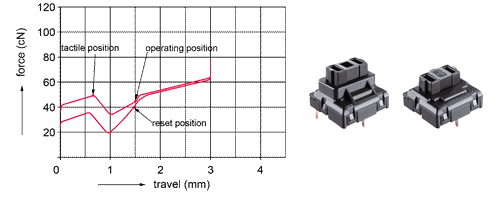




















































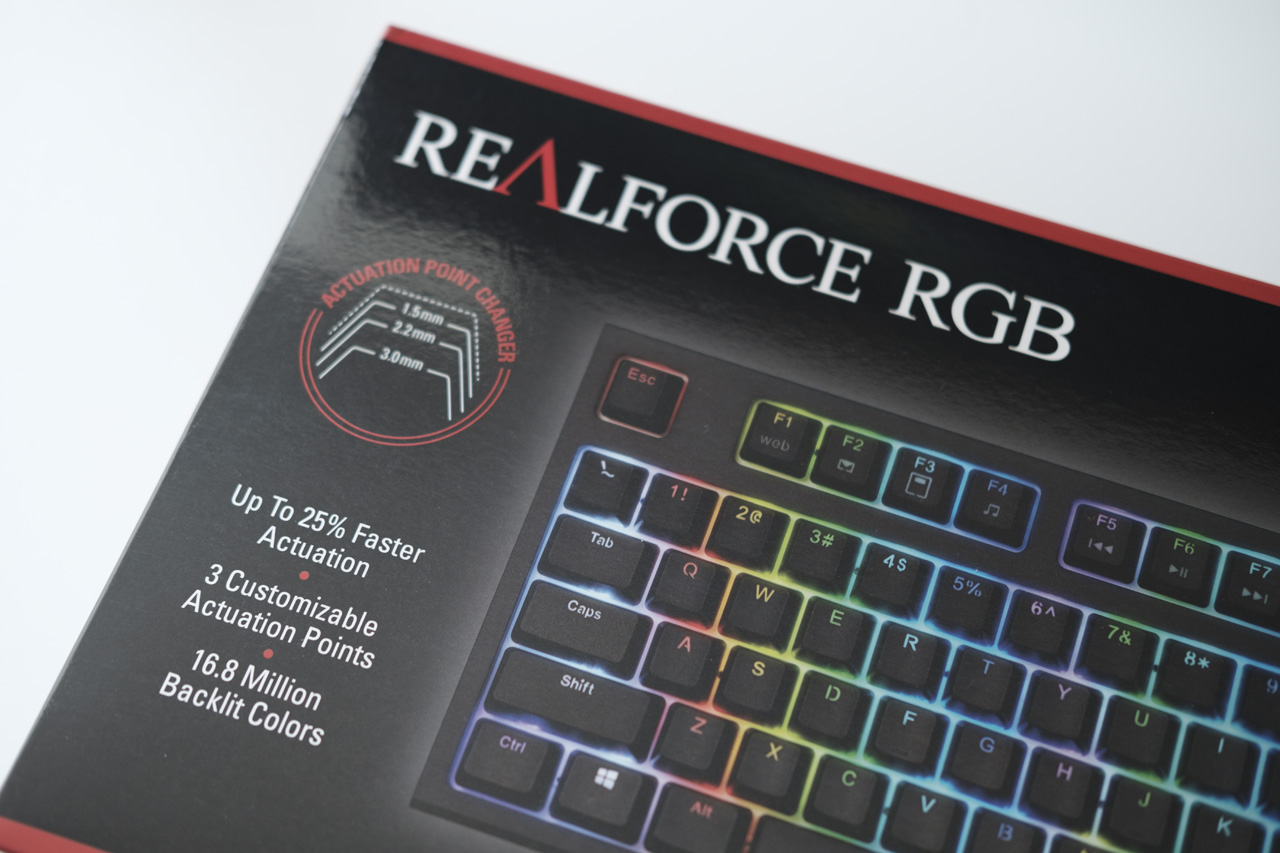



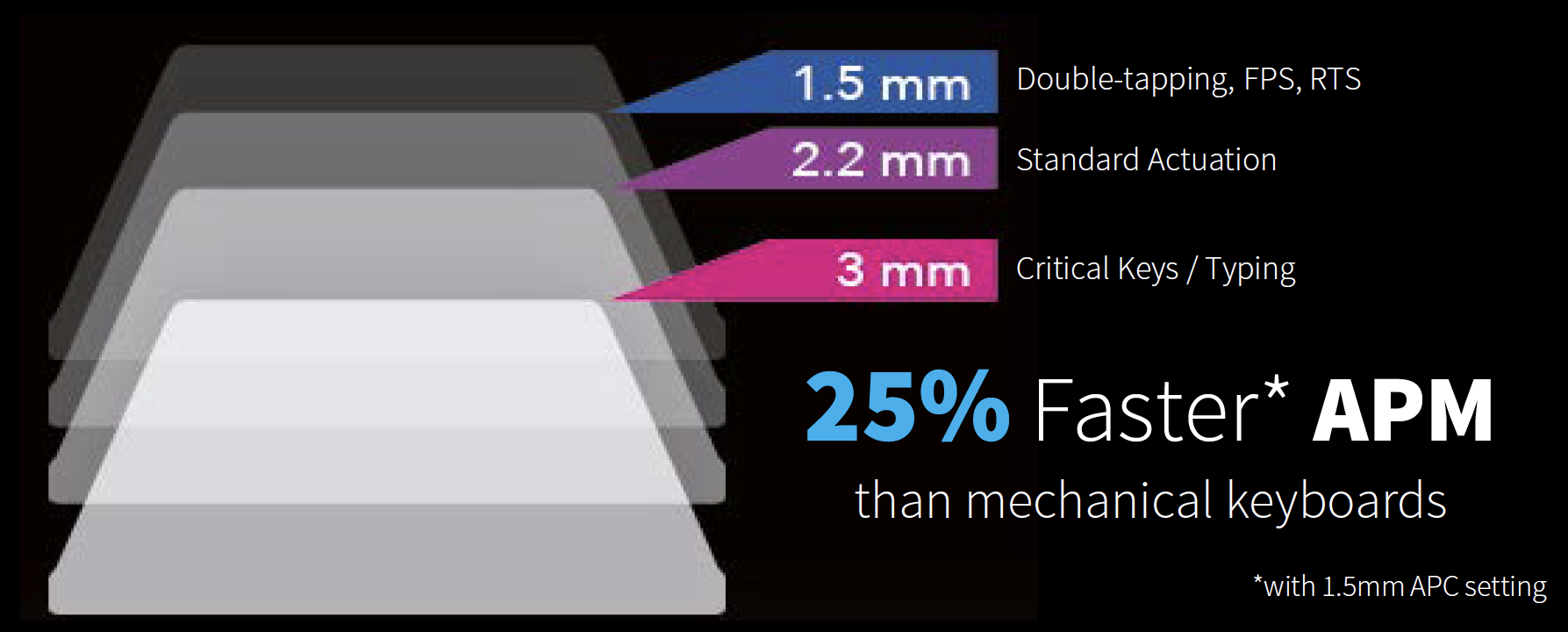


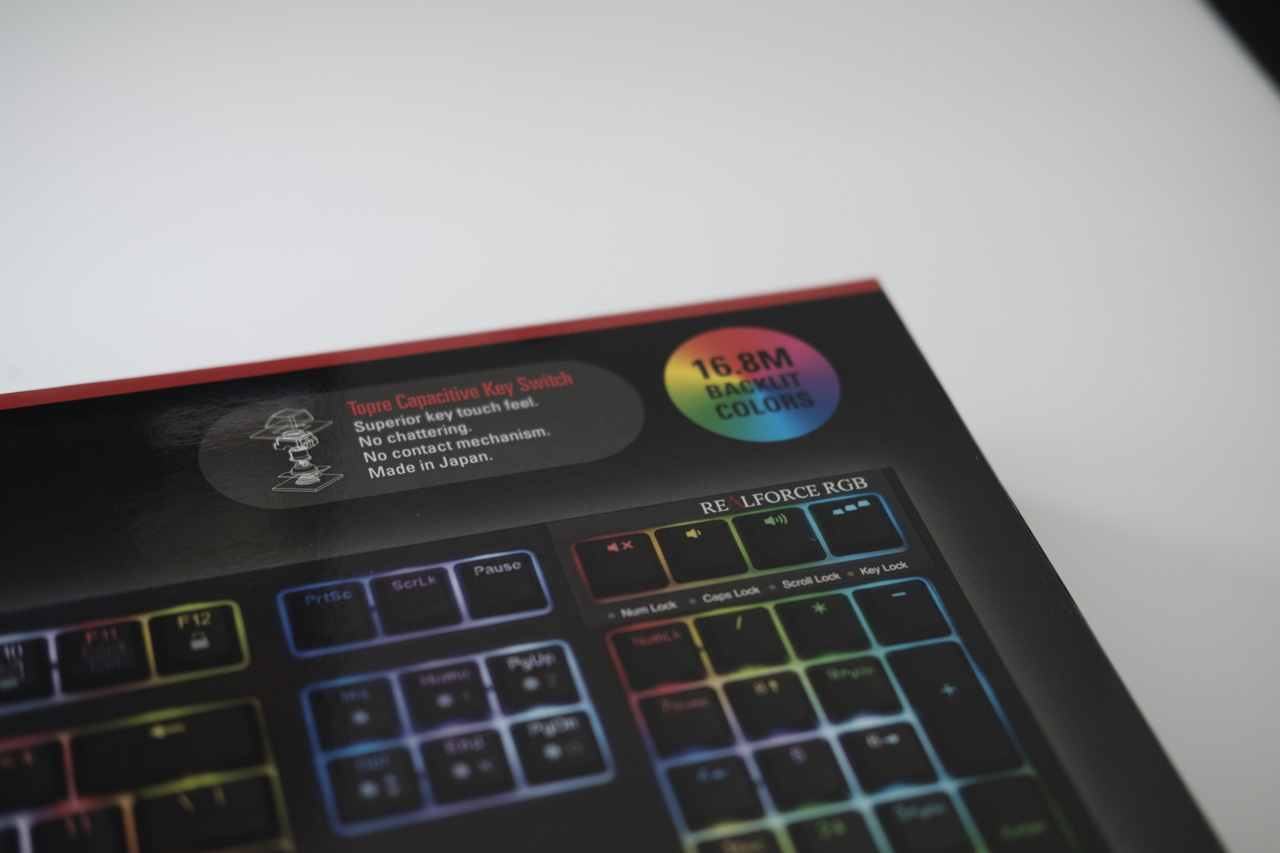

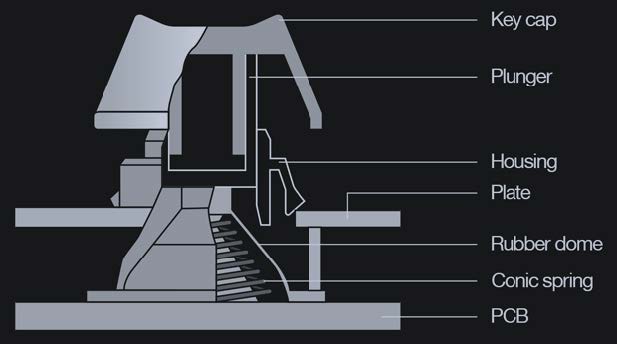

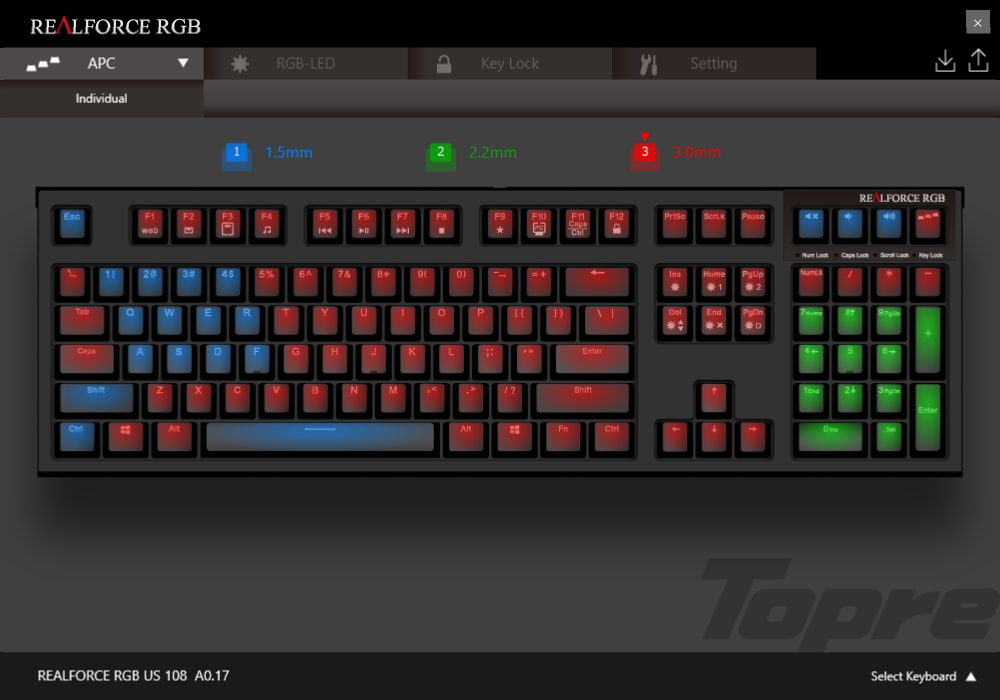




















Recent Comments